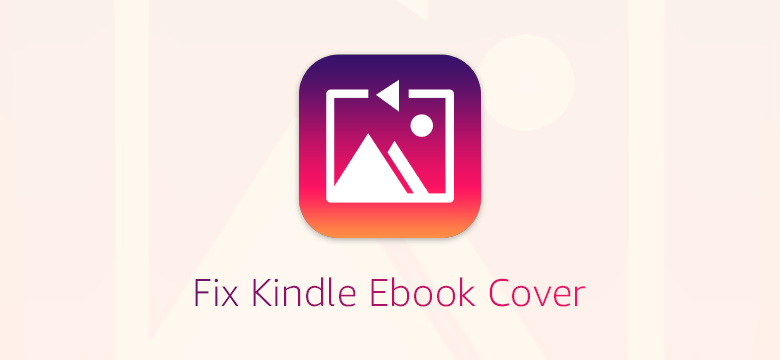
For some time now, Amazon has been confounding users by displaying the cover/thumbnail of e-books transferred to the Kindle via USB as an image placeholder with the text “No image available” or simply a default placeholder.
![]()
BookFere has created a simple program to repair the aforementioned damaged cover. The software will search the thumbnails’ storage path for images smaller than 2 KB and then extract the cover from the related e-book for restoration.
- Download “Fix Kindle Ebook Cover”:GitHub release page
The program is quite easy to use. Connect the Kindle device to the computer using an USB cable and wait for the Kindle disk to appear. Double-click the software icon to open it, then click the [Choose] button to select the Kindle root directory (if the software is launched after the disk appears, it will automatically detect the Kindle root directory), and finally click the [Fix Cover button to begin fixing the cover.
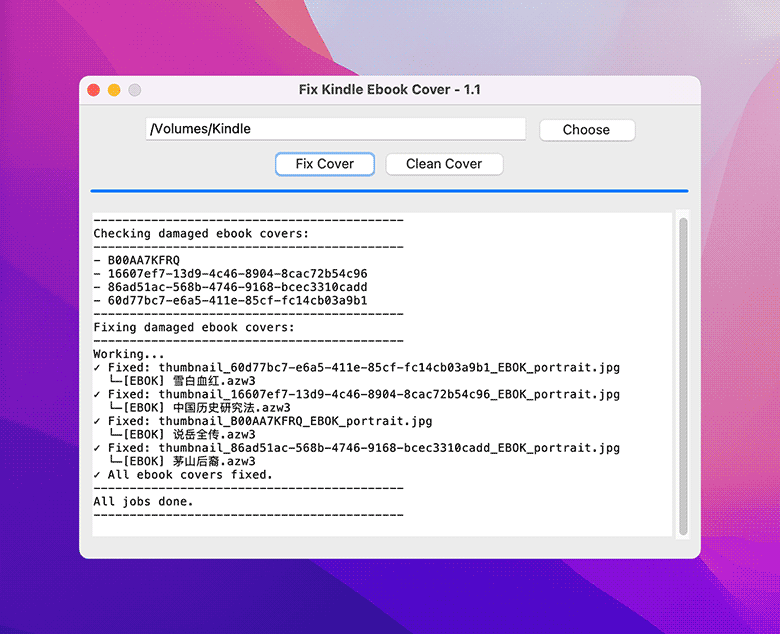
You can also use the [Clean Cover button. to get rid of orphaned e-book covers (that is, there is no corresponding e-book cover).
If your Kindle was jailbroken, you can also install the “BookFere Tools” plugin, which provides a function to restore the damaged cover. This plugin requires “Kindle Python.”
- Download “BookFere Tools”:ZIP on Github
The plugin version can fix thumbnails of personal documents sent via email as well as ebooks. Follow the steps below to use this Plugin:
Navigate to the KUAL menu and click [BookFere Tools], then click [Fix Ebook Cover → Fix Cover]. If you want to know which ebook’s cover was fixed, click [Fix Cover (Log)]. To get rid of abandoned thumbnails, click [Clean Cover].